WebForms.js or WebUIValidation.js CDN
In the console, it was giving me two errors saying it could not GET these two files from the CDN:<script src="http://ajax.aspnetcdn.com/ajax/4.5/6/WebFormsBundle.js " type="text/javascript"></script>
Raspberry Pi Text To Speech IRC Service
These are my notes for installing Eastein's announce. It's a IRC bot that will receive a message and do text to speech on the message: https://github.com/eastein/announceInstallation:
- Download announce and extract it to it's own folder.
- apt-get install python-irclib
- apt-get install python-pip
- sudo apt-get install python-dev
- apt-get install festival festlex-cmu festlex-poslex festlex-oald libestools1.2 unzip
- apt-get install speech-tools
- pip install pyzmq --install-option="--zmq=bundled"
or (if you have easy_install installed):
easy_install pyzmq - download mediorc and move mediorc into directory
- easy_install dnspython
- apt-get install mplayer
- apt-get install sox
- Fix permissions:
chmod 777 saypitchprase
chmod 777 pitchphrase2wav
Running The Program:
- (start a new screen)
- python announced "tcp://*:4900"
- (detach from screen)
- (start a new screen)
- python announcebot "chat.freenode.net" "voicebot" "#yourircchannel" "tcp://0:4901"
- (detack from screen)
Starting the program using mp3 files in the JSON file (as always, start in the folder which has Announce):
- wget http://fake.com/fake/eye_tiger.mp3 (use a real URL with an mp3 file)
- nano default.json
- enter into the json file: [ ["eye of the tiger", "eye_tiger.mp3"] ]
- ctrl+x and save
- (start a new screen)
- python announced "tcp://0:4900" default.json
- (detach from screen)
- (start a new screen)
- python announcebot "chat.freenode.net" "voicebot" "#yourircchannel" "tcp://0:4900"
- (detach from screen)
- now "!say eye of the tiger" in the IRC channel will trigger the mp3
Troubleshooting:
Ensure your Raspberry Pi audio is working: http://jeffskinnerbox.wordpress.com/2012/11/15/getting-audio-out-working-on-the-raspberry-pi/
Testing Festival (create a text file named mytext.txt with some words first):
echo "This is a test." | festival --tts
echo "this is a test" > mytext.txt
text2wave -o myaudio.wav mytext.txt
aplay myaudio.wav
adjust the volume:
http://blog.scphillips.com/2013/01/sound-configuration-on-raspberry-pi-with-alsa/
or use amixer?
http://blog.scphillips.com/2013/01/sound-configuration-on-raspberry-pi-with-alsa/
or use amixer?
Find An Image Font
This page will tell you what font an image is using: http://www.myfonts.com/WhatTheFont/I wish this feature was included in GIMP or Photoshop.
Regex Debugger
http://www.debuggex.com/?re=&str=Don't want to lose this link, it's going to make regex related programming a lot easier.
Tableizer
Freaking brilliant tool that converts spreadsheet format things to HTML: http://tableizer.journalistopia.com/tableizer.phpPhoneGap Build - cordova-2.4.0.js
If you're using Phonegap Build, you don't need to include cordova-2.4.0.js or any other specific version of cordova/phonegap. Just use phonegap.js, but you don't actually need to include phonegap.js in the file you upload to Phonegap Build.Quote from the Phonegap Build site:
"Once you've included the necessary assets, remove the
phonegap.js (cordova.js) as Build will automatically inject it during compile time."Sharepoint Lists Crashing
If your sharepoint lists crash IE as soon as they open, try disabling the following IE addons:Sharepoint spreadsheet Launcher
Sharepoint export database~
Open File With Excel Macro
This macro will ask the user to input an excel file, then open that excel file:
Sub RunMacro()
Dim vaFiles As Variant
Dim i As Long
vaFiles = Application.GetOpenFilename _
(FileFilter:="Excel Filer (*.xls),*.xls", _
Title:="Open File(s)", MultiSelect:=False)
If Not IsArray(vaFiles) Then Exit Sub
With Application
.ScreenUpdating = False
For i = 1 To UBound(vaFiles)
Workbooks.Open vaFiles(i)
Next i
.ScreenUpdating = True
End With
End Sub
Java - Swing's Nimbus Look & Feel
Since Java SE 6 Update 10, Java has had an updated interface called Nimbus. Comparison pictures are below.
All I needed to do to use it was add this import to the top of the .java file with my main() method: import javax.swing.UIManager.*;
And this code to the top of the main() method (http://stackoverflow.com/questions/4617615/how-to-set-nimbus-look-and-feel-in-main):
public static void main(String[] args) {
try {
for (LookAndFeelInfo info : UIManager.getInstalledLookAndFeels()) {
if ("Nimbus".equals(info.getName())) {
UIManager.setLookAndFeel(info.getClassName());
break;
}
}
} catch (Exception e) {
// If Nimbus is not available, fall back to cross-platform
try {
UIManager.setLookAndFeel(UIManager.getCrossPlatformLookAndFeelClassName());
} catch (Exception ex) {
// not worth my time
}
}
new Controller();
}
Default: 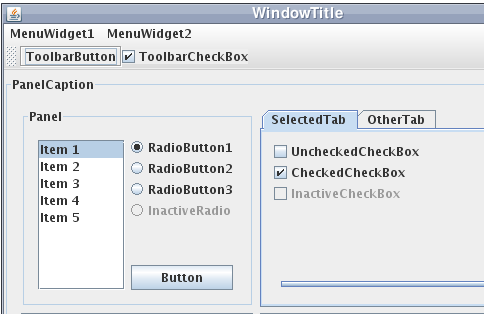
Nimbus: 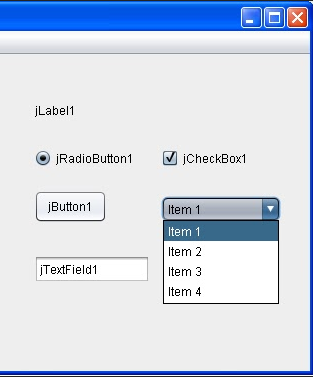
Note: This blog post says it is slightly slower than the default: http://www.pushing-pixels.org/2008/06/17/lightbeam-measuring-performance-of-swing-look-and-feels.html